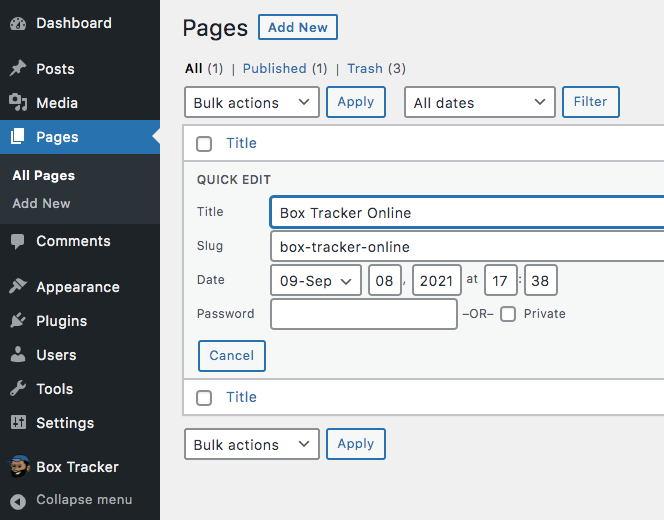General:
Services:
Resources:
Plugin Installation
To import Box Tracker plugin into WordPress. User needs to navigate to
Upload Plugin feature under the Plugins area in the WordPress dashboard.
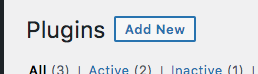
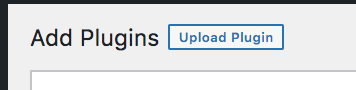
Activate Plugin
To activate the Box Tracker plugin user need to navigate to Installed Plugins section under the Plugins area in the WordPress dashboard. Here user will get list of all the installed plugins, from this list user need to find BoxTracker Online and click on Activate.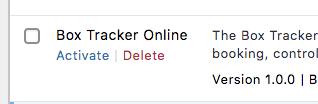
Set up BoxTracker Online
To update setting of BoxTracker Online user need to access plugin setting using Box Tracker feature from the sidebar are of admin panel, and then update all required fields.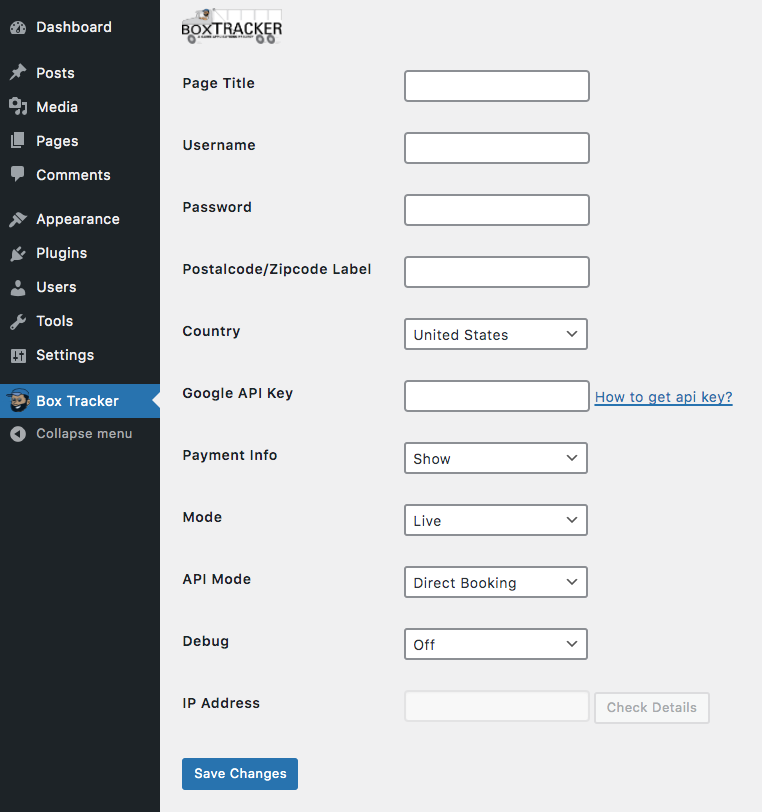
Google Api Key
- Go to "https://cloud.google.com/maps-platform/" and click on "Get Started"
- A pop up window will open, asking you to select a product(s); select maps and places.
- Login to or create a google account, then enter a project name and create a billing account.
-
After you billing account is created, you will be prompt with another option, allowing you to
enable google maps platform. Click next, and google will respond with an api key. This method will
activate all google maps platform API(s). However, you can go back and remove the ones you wont need
for this plugin.
The API(s) you will need are the followings:
Directions API - https://developers.google.com/maps/documentation/directions/overview.
Routes API - https://developers.google.com/maps/documentation/routes.
Geocoding API - https://developers.google.com/maps/documentation/geocoding/overview.
Maps Elevation API - https://developers.google.com/maps/documentation/elevation/overview.
Maps JavaScript API - https://developers.google.com/maps/documentation/javascript/overview.
and Places API (NEW)- https://developers.google.com/maps/documentation/places/web-service/overview.
Plugin front end
To use the plugin at front of the WordPress site user needs to create a new page and use the shortcode [box-tracker-online] in the page or the user can add it in any existing page where user wants to use the plugin.